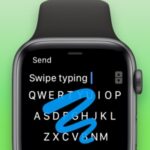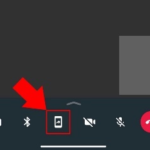Of course everyone knows that Youtube is a best video sharing website and we spend time by watching videos like funny video clips, movie trailers, music etc.
We can also create a own channel for us and upload videos, you can earn from youtube videos and also you can make your youtube experience more enjoyable.
Tricks to use youtube wisely
Extract a .gif file from any video
Every one of us like to watch animated .gif files which are small clip whichever created using software or a cropped part of some videos. You may think that how these gifs were created.
Its quite easy task to extricate a gif file from videos. Just go to youtube video and url you like to make gif file. In url type gif before url. Example if original url is https://www.youtube.com/watch?v=wBlInlBYLQs add like this https://www.gifyoutube.com/watch?v=wBlInlBYLQs .
Now press enter and it leads you to gifs.com, now the same video will open automatically. Now you have to set start and end time to cut a particular portion of the video and
There are many tools on left side to customize your gif.
Note: You can copy the gifs after creating there, and use wherever you want. gif images are usually big in size, so when you want to post in blogs don’t upload as it slows down you blog loading time. So use embed code.
SEE ALSO : Record Your Desktop Screen With YouTube
Download YouTube videos easily
YouTube usually doesn’t permit users to download videos. Though, users discovered several ways to download. But, there is another easy trick to download. Just by adding two letters in the URL you can download the video.
All, you have to do is just add ss just before YouTube.com. For an instance.
Normal video link : https://www.youtube.com/watch?v=wBlInlBYLQs
After adding ss :https://www.ssyoutube.com/watch?v=wBlInlBYLQs .
Now, just click on download and you are done.
This is really the best way to download YouTube videos. Though, you can get Torch browser which offers you download option for every video you open in that.
Make YouTube Keyboard Driven
You may like to use youtube via keyboard but youtube’s UI doesn’t appear to be keyboard friendly. But there is a trick to transform youtube’s UI keyboard driven. If you want to use youtube by using keyboard, just add /leanback to the youtube url.
Normal url : https://www.youtube.com/watch?v=wBlInlBYLQs
After adding /leanback : https://www.youtube.com/watch?v=wBlInlBYLQs/leanback
Likewise by tv also you can get the same result.
https://www.youtube.com/watch?v=wBlInlBYLQs/tv
Now just by using arrow buttons on the keyboard you can use YouTube. Left arrow helps you to see a menu on the left to choose categories and other stuff. You can use relevant arrow keys to move over videos.
Embed Video with Customized Start and End time
When you want to refer a particular part of video from the whole video to your blog readers or users, you can do it by doing these easy steps.
First copy the embed link from video.
Paste the embed code in notepad.
Now edit the code by adding start and end time.
Original embed code:
<iframe width=”560″ height=”315″ src=”https://www.youtube.com/embed/wBlInlBYLQs” frameborder=”0″ allowfullscreen></iframe>
After adding start and end time in embed code below:
<iframe width=”560″ height=”315″ src=”https://www.youtube.com/embed/wBlInlBYLQs?start=12&end=19”
frameborder”=”0″ allowfullscreen></iframe>
You just need to add these=> ?start=12&end=19
Numbers symbolize seconds, so you can change the time correspondingly.
after you embed the video on your website with the edited code. It will play only that particular part of the video