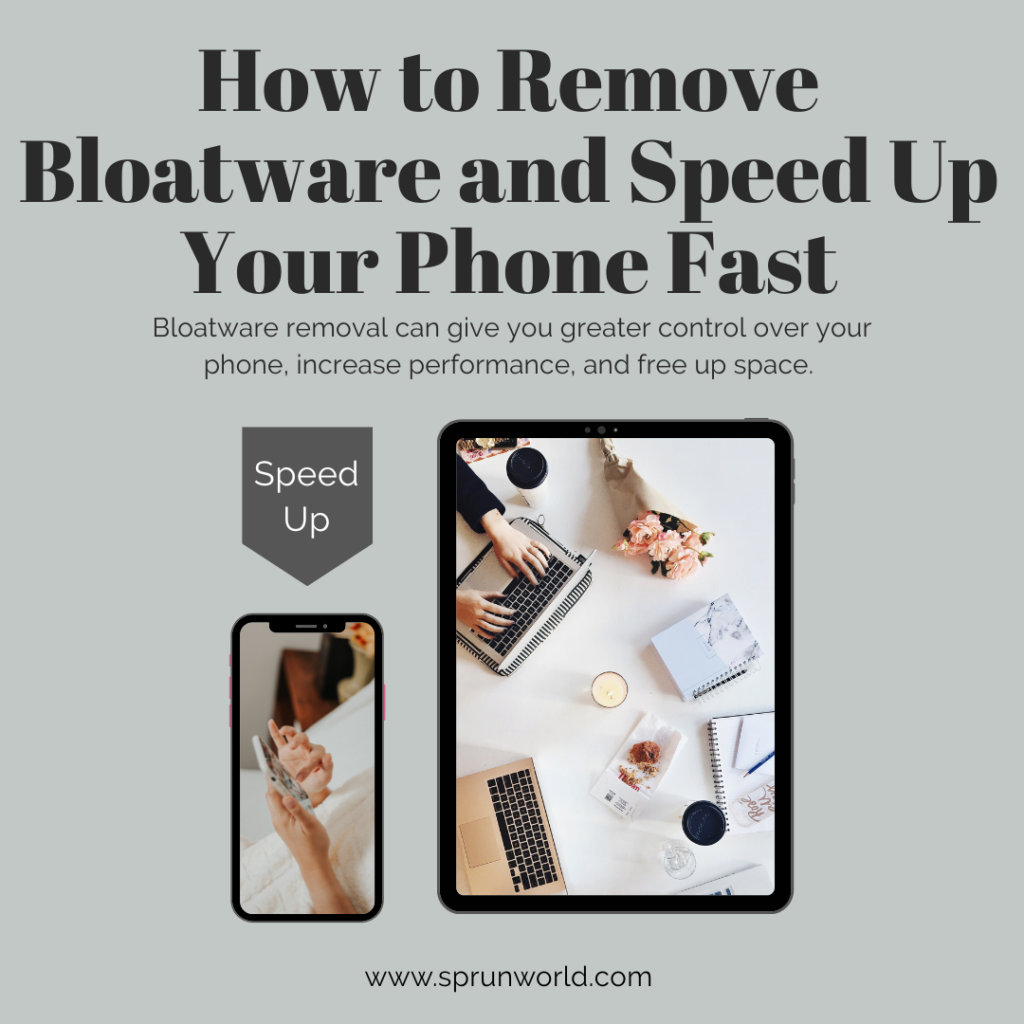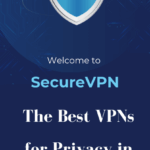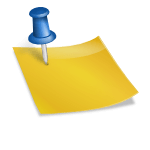The most incredible hidden Android features in 2025 that you most likely were unaware of. Today’s smartphones are more capable than ever, and Android in particular has a ton of hidden treasures hidden in gesture settings, menus, and AI integrations. In 2025, being aware of a few underappreciated characteristics can improve the speed, ease, and enjoyment of your everyday use. Here are some hidden Android features that you probably weren’t aware of; test them out and watch how your phone “wakes up.” Some of these functions are new, while others are old but forgotten.
Some Amazing Hidden Features of Android 2025 Edition
Change the gesture to “Shhh” or “Do Not Disturb.”
Your phone will automatically enter Do Not Disturb mode if you turn it face down.
When you’re asleep, in meetings, or placing your mobile device on a table, this small gesture comes in handy.
Depending on the Android version, some Pixel phones have native support for it.
SEE ALSO: Essential Apps: 12 Apps You Definitely Need for Your Phone
Android 16 Notification Cooldown
In Android 16, the system will progressively reduce the alert volume (instead of blasting repetitive sounds) when a series of notifications from the same app appear quickly after one another.
This mode can be changed by going to Settings → Notifications.
Personalize Group Chat Names and Icons
You may give group chats in Google Messages (RCS chats) unique names and icons to make them stand out.
Long conversation lists benefit from this.
You can also selectively silence.
Google Photos’ AI-Powered Image Editor
Google redesigned Photos’ image editor, enabling you to use AI to specify modifications like “brighten this corner” or “remove this object.”
You can add missing portions, crop wisely, and enlarge scenes with the “Reimagine” tool.
Notification History (Swiped Alerts Recovered)
To view alerts you unintentionally swiped away, turn on Notification History.
To enable it, navigate to Settings → Notifications → Notification history.
Afterwards, you can review and respond to previous alerts.
SEE ALSO: The most effective mobile security software for iOS and Android
Secret Double-Tap and Back-Tap Activities
You can map a double-click on the back gesture (or quick tap) to activities like launching apps, taking screenshots, turning on a flashlight, etc. on many Android smartphones (particularly those with more recent OS versions or manufacturer overlays).
Go to Settings and select Gestures, System, and Buttons.
(Android advice websites frequently highlight this type of functionality.
One-Handed Mode – Reachability by Reducing the User Interface
One-handed mode on larger phones reduces the size of the display so that your thumb can touch everything.
You can find it in Settings or activate it through Advanced Features, Gestures, and One-Handed Mode.
App Pin Mode and Screen Pinning
Do you want to give someone your phone but prevent them from opening any apps?
To lock them into a single app, use Screen Pinning.
In Settings → Security & Privacy → Screen pinning / Pin apps, turn it on.
Unless they enter your PIN or make a covert motion, they are unable to leave.
Make Your Phone a Hotspot Extension or Wi-Fi Repeater
Certain Android operating systems or OEM skins enable your phone to function as a repeater by extending your current Wi-Fi connection in addition to sharing its Internet.
helpful when the signal is poor and your primary router is far away.
(Works occasionally in “Hotspot + Wi-Fi” mode.)
SEE ALSO: Tips for Increasing Volume and Improving Sound Quality in Android
MAC Randomization and Hiding Device Names in Wi-Fi Networks
Android can now conceal your device’s id from public Wi-Fi networks and randomly generate your MAC address for increased privacy.
As a result, tracking is decreased.
Verify the MAC address type under Wi-Fi → Advanced → Privacy.
Bonus Secret Techniques
Unknown Android Codes: To access hidden computer settings or information, dial particular codes (such as ##4636##).