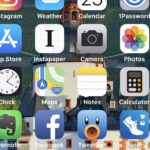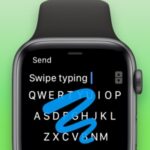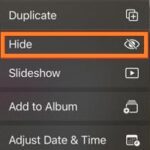When a brand-new iPhone is taken out of its box and the suspense is allowed to grow, there’s nothing quite like it. It’s an emotion that never grows old, particularly if you’ve had several iPhones throughout the years.
It’s difficult to resist using the apps you love as soon as you hold your brand-new iPhone in your hands. If you do this, you may overlook some crucial setup tasks that could improve your experience in general. We’ve compiled a list of the top seven things you should do with your freshly purchased iPhone in order to take advantage of its essential features and guarantee a flawless iOS experience.
Move your data.
Whether or not you’ve owned an iPhone previously will determine how you set it up. Use our setup tutorial for your new iPhone if this is your first time interacting with the Apple ecosystem. You will learn all the fundamentals here, including how to set up Siri and create an Apple ID.
SEE ALSO: Best Business Apps For iPhone To Run Your Business In Smart Way
If you’re a seasoned iPhone user, our tutorial on data transfer between Apple devices will walk you through the process of transferring all of your information from your old phone to the latest model.
Finally, if you’re using an Android phone, such as a Samsung Galaxy or Google Pixel, our tutorial on using Move to iOS to transfer an Android phone to an iPhone can help you take your initial steps toward using iOS 17.
Put your wallet in order.
Now that your security is up and running, it would be wise to add a few cards to your wallet so you can make contactless payments with your iPhone. You can set up Apple Pay on your iPhone or iPad using our step-by-step instructions for bank cards.
SEE ALSO: How to Create and Use Your iPhone Medical ID for Emergency
Not only can you save credit cards in your Apple Wallet, but you can also store loyalty cards from your favorite supermarket, boarding passes for flights, and concert tickets. Check out our article on using cards for rewards with Apple Wallet once you’ve set up all of your payment cards to see how you can integrate other non-payment systems directly into your Apple Wallet.
Organize your security.
Depending on the type of iPhone you’re using, you’ll be prompted to set up Touch ID or Face ID as you proceed through the setup. Using your face or finger, you may unlock the smartphone with this security feature, which also stores a four- or six-digit code for backup.
Authenticators represent an additional security feature that you will need to configure on your new phone, however this will vary according on your prior experience with authenticators and the services you use. Since every single manufacturer will have a different system, it’s preferable to go directly to the source and adhere to their guidelines to save yourself from needless frustration.
Personalize the Control Center
We think you should spend some time adjusting the Control Center, an underappreciated feature that functions as a drop-down menu with quick-access apps like Bluetooth, Flashlight, and more.
An Ultimate Guide is our favorite product at iMore . This disclosure does indicate that we have the definitive Control Center guide available, which will walk you through configuring the CC to make your preferred apps available from the menu.
SEE ALSO: 20 Useful Technological Wonders For Your Home
For instance, you may add a controller to your Control Center so you can stream away and put off playing hide-and-seek with your Apple TV remote if you frequently lose it and are too lazy to look for it.
Install the Apple Support App.
Over the course of your new device’s lifetime, you may inevitably encounter a few technical issues. therefore downloading the Apple Support app ahead of time is a wonderful idea.
Once configured, you can select the device that’s giving you trouble and answer a series of questions to resolve the issue. This could be in the form of an in-store appointment, a guided walkthrough, or live chat assistance.
With the ability to track anything connected to your Apple ID, the Apple Support App is particularly helpful if you own multiple Apple devices. See our guide regarding this really helpful software for more information about Apple Support!
Configure the home screen.
Since you will be spending a lot of time staring at your home screen, it is always a good idea to get organized right away. Setting things up correctly now will save you a lot of trouble later on if you haven’t decided to have your home screen accompany you from an earlier iPhone via an information transfer. Our guide on reordering your apps can walk you through the process if you’re not sure where to get everything in its proper spot.
The inclusion of widgets and dynamic lock screens, which enable you to create more custom displays, has also resulted in significant visual modifications to iOS over the past few years.
SEE ALSO: Build A Innovative-Tech Workplace With These Technologies
Our guides on how to set up and use widgets will help you get the most out of your home screen, and how to customize your lock screen will help you create the ideal work of art for daily viewing.
Safety & Health of iPhone
Apple has been improving health and safety with each new operating system for years. If you decide to incorporate exercise and sleep patterns, there are a lot of things to learn, but there are two aspects in particular that are important to set up right away.
Although they might not seem necessary at first, having your Emergency Contact and Medical ID on your smartphone is crucial in the event of a medical emergency or accident.
Use this guide to maintaining your Medical ID for all things Apple related to health and safety. With just a button click, you may immediately get medical information such as blood type and allergies, which can be quite helpful when assisting others.