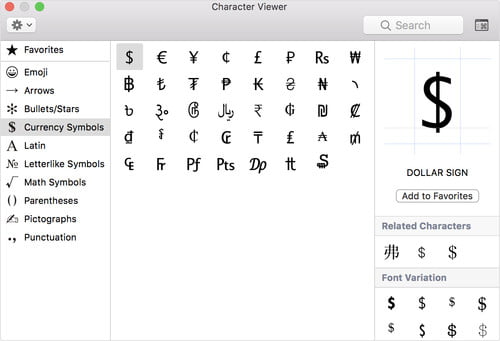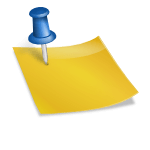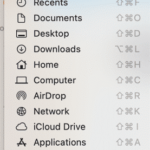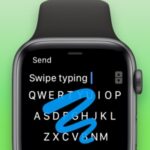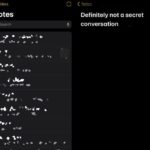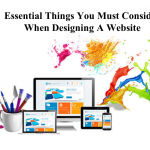Everyone likes to use emojis, as it brings fun and resourcefulness to texting proficiency. When you are using your Personal Computer and you like to break up the normal old text by using cool symbols and accented letter and you are operating a QWERTY keyboard, you may not find these special characters.
Here, you can learn how to insert symbols and special accented letter
Typing symbols on Mac is very easiest job.
Just open the word processor of best, and find also an Option
How To Insert Symbols And Accented Letter
Find the symbol you like to enter in your page (in the lists below).
SEE ALSO : How to Use Chrome Remote Desktop To Access Your Computer anywhere
Click the correct location of your page where you like to insert the symbol, and just enter the consequent keyboard shortcut.
IP Symbols for Mac
Option + 2 = ™ – Trade mark
Option + g = © – copyright symbol
Option + r = ® – Registered trade mark
Currency Symbol
Option + 3 = £
Option + 4 = ¢
Option + Y = ¥
Option+ shift + 2 = €
Maths Symbols
Option + P to get π
Option + , to get ≤
Option + . to get ≥
Option + / to get ÷
Option + v to get √
Option + x to get ≈
Option + w to get ∑
Option + = to get ≠
Option + j to get ∆
Option + shift + r to get ‰
Option + shift + = to get ±
SEE ALSO : How To Enable Or Disable The QuickPath Keyboard On iPad And iPhone
Accented symbols
Option + shift + A = Å
Option + shift + M = Â
Option + shift + S = Í
Option + shift + C = Ç
Option + shift + D = Î
Option + shift + J = Ô
Option + shift + F = Ï
Option + shift + H = Ó
Option + shift + L = Ò
Option + shift + / = ¿
Option + shift + ; = ÚOption + shift + ‘ = Æ