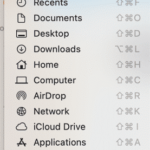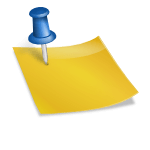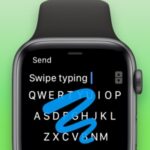Keyboard Shortcuts MacBook – Macbook comes with a lot of tools that is very convenient to use laptops proficiently and for conserving the operating system to save it consecutively in top shape.
If you are a fan of short keys and don’t want to use mouse then these short keys will really help you to speed up your work and soon you will become a MacBook powerful user.
MAC OS X FINDER KEYBOARD SHORTCUTS
The Mac OS X Lion Finder supports you access and organize utmost of the significant Mac OS X functions while you work. You can use Finder keyboard shortcuts to display windows, copy and move files, copy and paste, launch applications etc. These keyboard shortcuts will really help you get work done more proficiently.
Keyboard Shortcuts For MacBook
Command + A -> Selects all the files in the active window (icon view), all the files in the column (column view), or all the files in the list (cover flow view)
Command + C -> Copy the selected items
Command + D -> duplicate the selected items
Command + E -> eject the selected items
Command + F -> Displays the find dialog
Command + H -> Hides the finder window
Command + I -> shows information for selected items
Command + J -> Displays the view options for the active window
Command + K -> Displays the connect to server dialog
Command + L -> Creates an alias for the selected item
Command + M -> Minimize the active window
Command + N -> Opens a new finder window
Command + O -> Opens the selected item
Command + R -> show the original for selected alias
Command + T -> adds the selected item to the sidebar
Command + V -> pastes the copied item
Command + W -> closes the active window
Command + X -> cuts the selected item
Command + Z -> undo the last action
Command + , -> displays the finder preferences
Command + 1 -> shows the active window in icon mode
Command + 2 -> show the active window in list mode
Command + 3 -> show the active window in column mode
Command + 4 -> show the active window in cover flow mode
Command + [ -> moves back to the previous finder window
Command + ] -> moves forward to the next finder location
Command + Del -> moves selected item to the trash
Command + up arrow -> show enclosing folder
Command + ? -> displays the Mac OS X help viewer
Command + ‘ -> cycles through windows
Shortcuts for Command + Shift
Command + Shift + A -> Takes you to your application folder
Command + Shift + C -> Takes you to the top-level computer location
Command + Shift + G -> Takes you to specified folder
Command + Shift + H -> Takes you to home folder
Command + Shift + I -> Connects you to iDisk
Command + Shift +Q -> log out
Command + Shift + N -> Creates a new folder in active window
Command + Shift + U -> Takes you to utilities folder
Command + Shift + Del -> Deletes the contents in the trash