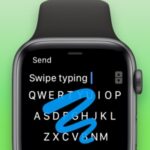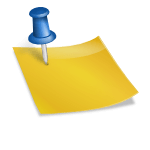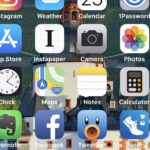The MacBook range from Apple is renowned for its dependability and endurance. The same may be said of its keyboard. In 2016, Apple switched out the dependable scissor switches on its MacBook range for butterfly-style ones. We observed reports of blocked keys, key malfunctions, and keys that registered duplicate pushes. If you are having this problem with your MacBook, read on to learn how to solve it.
It takes hours to go to the closest Apple Store, and you run the risk of losing all your data. To solve the problem at home, try the below-mentioned solution.
There are problems with the scissor switches as well. The Mac keyboard functionality may be being hampered by a software bug. Let’s try to fix it.
Best Solutions for Fixing MacBook Keyboard Issues
REMOVE .PLIST FILES
Your macOS software settings may have changed at some point and been a factor in the MacBook keyboard issue. You may get rid of temporary.remedy the problem by selecting plist files from the Finder menu. The steps are listed below.
SEE ALSO: Best and Cool Tricks To Maintain Your Mac
Step 1: On a Mac, launch the Finder menu.
Step 2: From the menu bar, choose Go.
Step 3: From the option that appears, select Go to Folder.
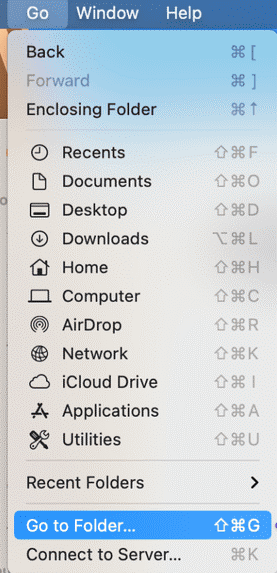
Step 4: In the new bar, enter /Library/Preferences, and then press Go.
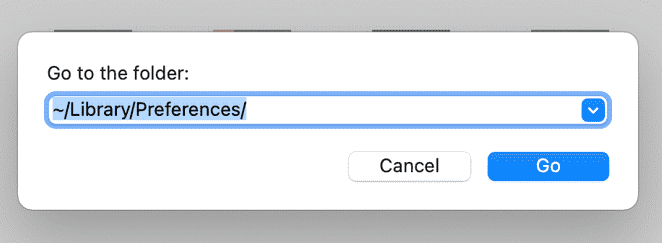
The following files can be found in the folder indicated in the Finder.
com.apple.driver.AppleHIDMouse.plist
• com.apple.driver.AppleBluetoothMultitouch.trackpad.plist • com.apple.driver.AppleBluetoothMultitouch.mouse.plist •
• com.apple.keyboard.plist • com.apple.keyboardservicesd.plist
• com.apple.keyboard.plist • com.apple.keyboardservicesd.plist
Put these files in the trash, restart your Mac, and try your hand at the keyboard once more.
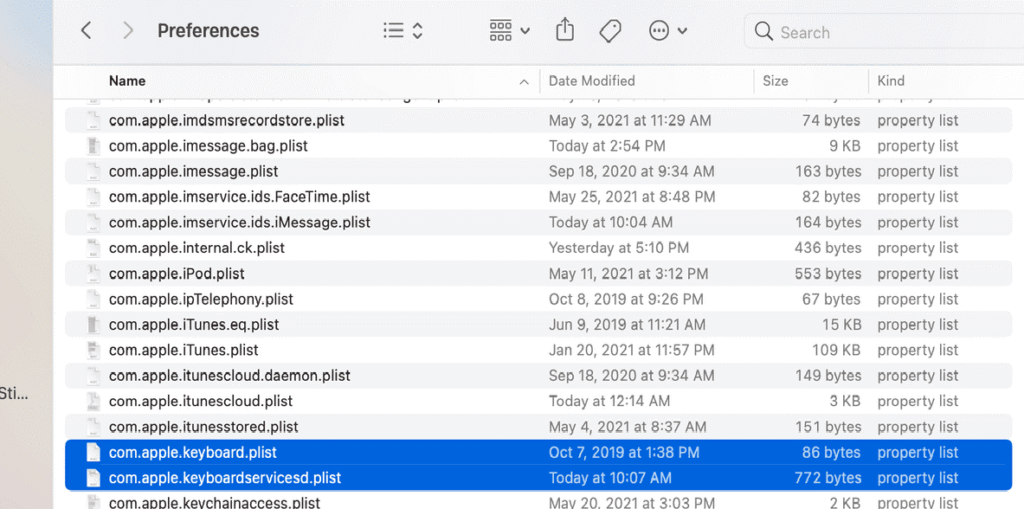
RESET PRAM
Resetting PRAM is a practical method for removing errant macOS bugs. This is the procedure.
First, turn off your Mac.
Step two: Restart the computer. Press and hold Command () + Option + P + R while the machine is booting until the gray screen shows.
Step 3: After the reboot sound, let go of the keys.
SEE ALSO: The Top 5 Portable Monitors for Apple MacBook Pro
VERIFY THE USB CONNECTION
It’s time to double-check the USB connections on both ends if you’re using a third-party keyboard with a Mac. Verify that both ends of the USB cable are properly attached.
Turn off Windows mode.
Most mechanical wired/wireless third-party keyboards support both Windows and Mac. Some keys, including command and option, won’t work properly on a Mac if the Windows toggle on the keyboard is turned on.
Normally, switching from Windows to Mac is accomplished with a toggle switch. Restart using the keyboard after switching the Mac.
MAKE THE KEYBOARD CLEAN
Apple’s official advice is to follow this. If your neighborhood is dirty, dust particles may have gotten below the keys and damaged them.
Compressed air can be used to remove any dirt particles from the keyboard, according to Apple. To clean the keyboard, adhere to the methods listed below.
Step 1: Holding your MacBook open, tilt it at a 75-degree angle as per the illustration.

Step 2: Spray compressed air in a left-to-right motion across the entire keyboard, or only the problematic keys.

Step 3: Rotate the MacBook to the opposite side and repeat the left-to-right spraying of the keyboard.
Step 4: Carry out the action 5–6 times more.
This technique not only fixes the MacBook’s sluggish keys but also the double spacing and double typing issues.
On the MacBook 6, we have previously experienced key malfunctions.
REVERSE KEYS
This is a short-term workaround to solve the Mac’s keyboard issues rather than a permanent fix.You can remap frequently used keys on the MacBook using the settings for the macOS keyboard.This is the procedure.
First, select the tiny Apple icon in the top left corner.
Open the System Preferences menu in step two.
Step 3: From the option that appears, choose Keyboard.
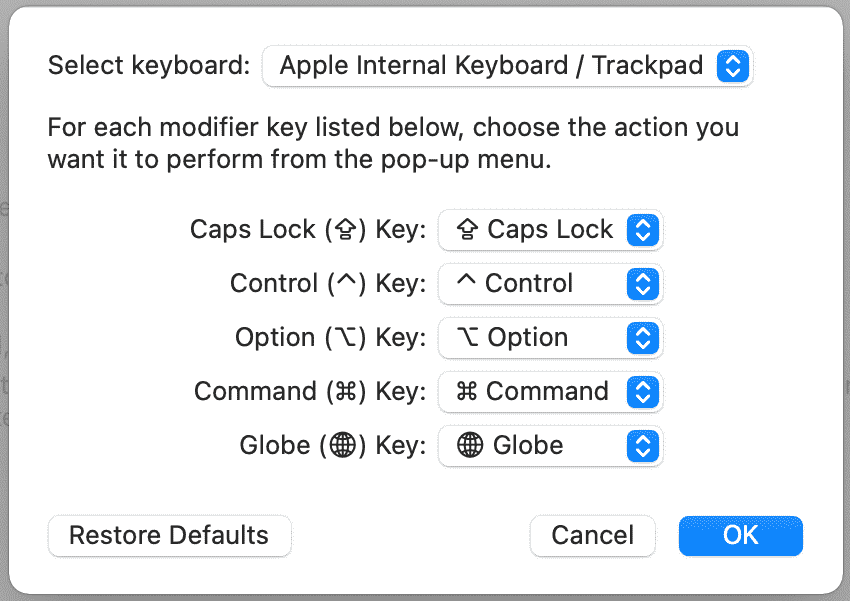
Step 4: At the bottom, select Modified Keys.
Step 5: From the bottom menu, choose Remap Keys after choosing the keyboard from the top menu.
FREE KEYBOARD REPLACEMENT
Apple has acknowledged that the MacBook models’ faulty butterfly keys are a concern. To replace the keyboard on these devices, the business is operating a keyboard replacement program.
COMFORTABLY TYPE ON THE MAC
With the new Magic keyboard on the MacBook, Apple has resolved the keyboard difficulties. However, before scheduling an appointment at the Apple shop, the millions of people who are stuck with the non-responsive butterfly keys can use the troubleshooting guide above.