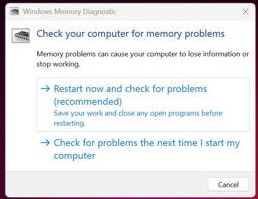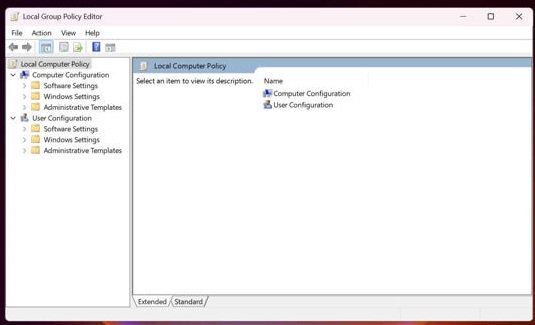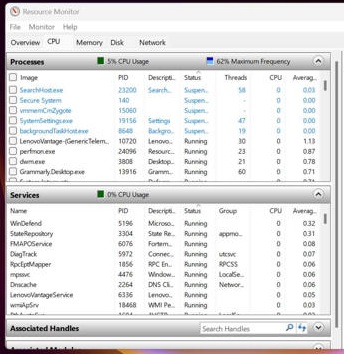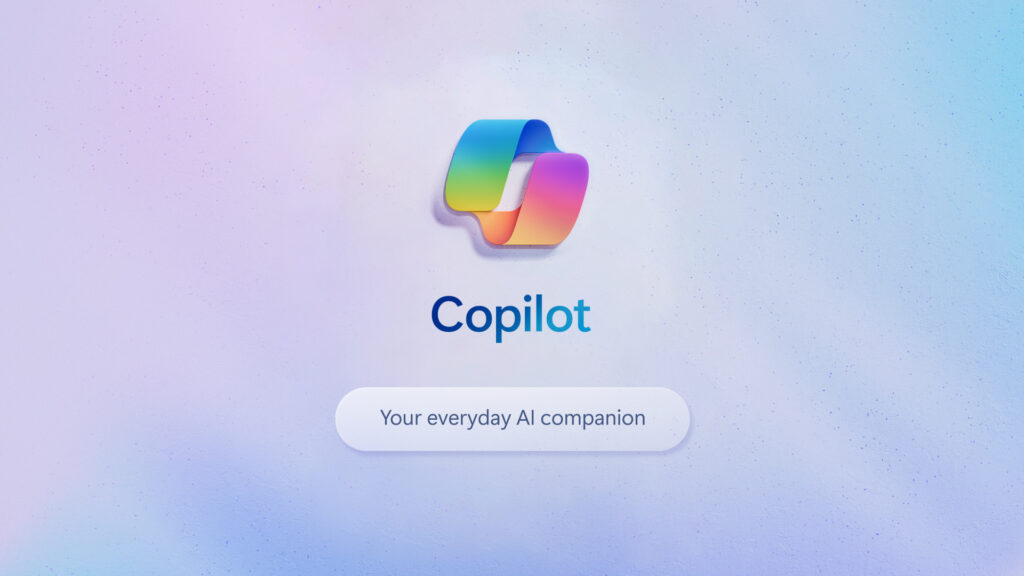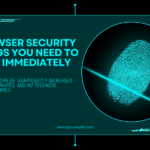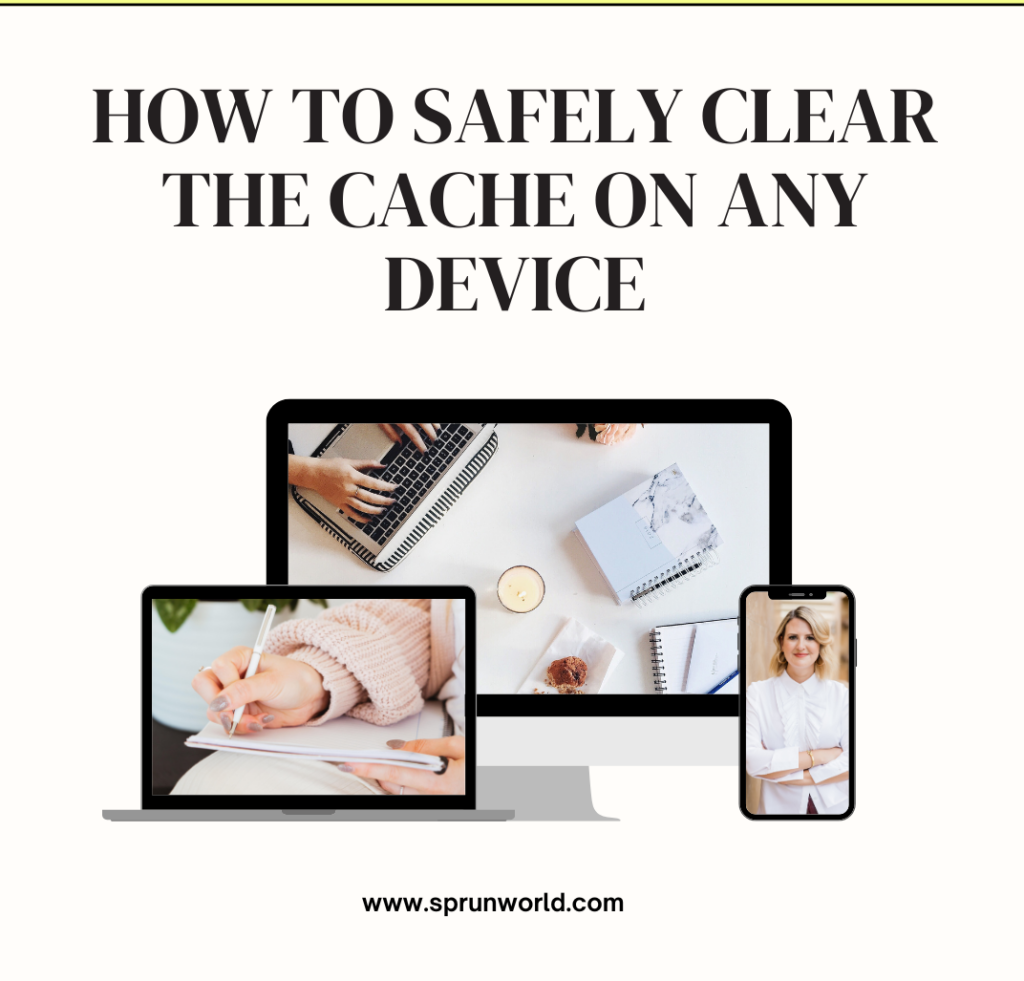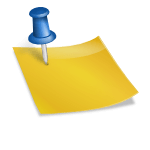If you use Windows, you probably know plenty about the Task Manager, Settings app and Control Panel but do you know that Windows has a lot of hidden power utilities? Without the use of any third-party software, these lesser-known utilities can greatly improve your capacity to troubleshoot problems, track system performance, prolong battery life, and adjust sophisticated settings. The following effective windows built-in tools are priceless fixes that are frequently overlooked, whether you’re experiencing problems with regular system crashes, mysterious performance drops, or just wish to maximize your PC’s efficiency.
Use Windows Memory Diagnostic to check for hidden problems in your RAM.
The Windows Memory Diagnostic can assist you in determining and fixing the cause of memory problems with your system, including the infamous Blue Screen of Death (BSOD). In order to find hidden faults that could cause random malfunctions, system freezes, or BSOD, it restarts your computer and thoroughly scans your RAM. Early detection of memory problems can prevent future major hassles.
How to get started:
Press Win + R to open the Run Command box, type mdsched.exe, and hit Enter, or click the Start Menu, type “Windows Memory Diagnostic,” and press Enter.
SEE ALSO : 6 Apps Permissions You Must Refuse
Computer Administration Interface – A central location for all of your tools
It is neither a tool nor a service. Device Manager, Task Scheduler, Disk Management, Event Viewer and Services can all be accessed through a single interface thanks to this all-inclusive portal. By offering all the necessary management tools in one location, it simplifies activities related to disk partitioning, user account management, and hardware troubleshooting.
How to get started:
Either click Win + R, type compmgmt.msc, and click Enter, or right-click the Start button and choose “Computer Management.”
Editor of Local Group Policies – Unlock sophisticated system modifications
The Local Group Policy Editor is a useful tool available to Windows Pro and Enterprise users. In essence, it enables sophisticated modification of secret Windows settings, such as automatic logoff times, telemetry control, security rules, UI behaviors, and USB access rights. System administrators and Power users who want to maximize the security and functionality of their system or network of systems will find it essential.
There are a couple workarounds you can try, even though Windows Home users are not able to access it by default.
How to get started:
Type gpedit.msc and hit Enter after pressing Win + R.
SEE ALSO: 14 Useful Financial Tips That Have a Huge Benefit
Manager of Credentials – Your secret password safe
Indeed, Windows has a built-in password manager, but it’s not at all what you may think. Credential Manager safely keeps track of your network login credentials, Windows login credentials, and legacy browser passwords (such those for Internet Explorer (IE) and earlier Edge versions). It’s perfect for safely deleting out-of-date credentials and fixing persistent network connection problems.
Since it lacks the sophisticated features that one would anticipate from a password vault, it is, to be honest, not very valuable in the present era. However, the Credential Manager is possibly useful if you primarily use Edge and Windows login.
How to get started:
Enter “Credential Manager” in the Start search field. or locate it in the Control Panel.
The Powercfg Tool – Determine the cause of your laptop’s battery drain.
Do you have problems with the battery in your laptop and worry that it is nearing the end of its cycle? Well, Windows offers a straightforward single-line command to diagnose that. Powercfg is a sophisticated command-line tool for controlling and troubleshooting your computer’s power settings. It offers comprehensive reports on energy consumption trends, sleep settings, battery health, and usage.
It would give you a complete picture of how much battery life you’ve had from the time you began to utilize your laptop until now. Additionally, it will give you a precise estimate of the battery’s current capacity in relation to its initial capacity. Basically, Powercfg will output an HTML file with answers to all battery-related questions.
To create the file:
Use the Command Prompt to run powercfg /batteryreport. Your user profile folder will instantly receive a comprehensive HTML battery health report.
SEE ALSO: 5 Browser Security Tips to Protect Your Privacy
Monitoring Reliability – The crash history tool that no one discusses
Reliability Monitor shows software installations, updates, application crashes, and hardware issues in an easy-to-understand timeline of your computer’s stability. By exposing patterns or occurrences that cause system instability, it facilitates the rapid identification of troublesome hardware or software, greatly simplifying troubleshooting.
For instance, my workflow was recently disrupted by an application named EssentialPIM that kept crashing on my device. I was able to find a pattern, identify the underlying reason, and eventually troubleshoot the problem using the Reliability Monitor.
How to get started:
Go to Control Panel > Security and Maintenance or type “Reliability Monitor” into the Start search bar.
Monitor Resources – Check what’s using up your RAM, CPU, and network.
You may occasionally feel as though your computer is sluggish or functioning poorly for no apparent reason. It can be the result of some background-running services or hidden apps. Resource Monitor will assist you in such circumstances.
Consider it an enhanced version of Task Manager. It offers detailed, up-to-date information about your disk activity, CPU usage, memory allocation, and network bandwidth. It is simple to identify the precise programs or processes that are using resources and deteriorating your system thanks to detailed graphs and sortable tables.
How to start:
Navigate to the Performance tab in Task Manager, then select “Open Resource Monitor.” You may also just use the Windows search box to find it.
Diagnostic Tool for DirectX – Examine your sound and visual issues.
This application is ideal for gamers who have trouble debugging visual and audio problems. Your GPU, DirectX version, audio drivers, and other multimedia system components are all thoroughly described by the DirectX Diagnostic Tool. It’s quite helpful for checking driver versions, diagnosing and resolving GPU issues, troubleshooting gaming problems, and running diagnostic tests on DirectX capabilities.
How to start:
Type dxdiag, hit Enter, and press Win + R.
SEE ALSO: 7 Hidden Recording Apps and How to Uninstall Them
Configuration of the System (msconfig) – Manage the Windows boot process
Booting your computer into Safe Mode and applying certain repairs is one of the quick cures if you are having problems using Windows. But how can I get Windows to start in safe mode? System Configuration (msconfig) enables you to accomplish it.
In addition, it provides crucial tools for managing boot configurations, startup services, diagnostic modes, and customizing your PC’s startup process. It works especially well for identifying and fixing boot problems, speeding up starting times, or isolating troublesome boot-up applications.
How to get started:
Enter msconfig after pressing Win + R, then hit Enter.