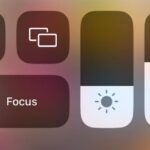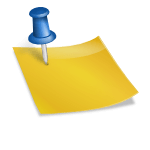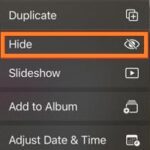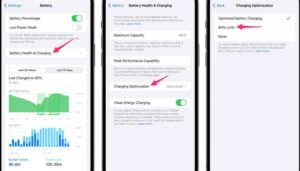The capabilities of smartphones are incredible; they are not limited to texting and making calls. To make your life easier, more productive, and more enjoyable, they are also brimming with hidden features.
Without an App, Scan QR Codes
QR codes are becoming commonplace on everything from restaurant menus to product labels. Some may provide coupons, links, or contact information that is helpful. It may surprise you to learn that scanning them doesn’t require a different software.
Simply utilize the camera app on your smartphone. To activate the QR code, simply aim your camera at it and press the resulting notification. It will redirect you to the appropriate website or application.
Make Use Of Your Phone As A Level
Use your phone as a convenient level if you have to hang an image or a shelf. Simply slide left after opening the Measure or Compass apps on your Android or iPhone.
SEE ALSO: The Top Camera Phones You Can Purchase in 2024
The degree to which your phone is slanted will be indicated by a level indicator. Tapping the screen when it’s on a level surface is another way to calibrate it.
Utilize Your Phone As A Magnification Glass
Zooming in on something little, like a fine print or a minor detail, is sometimes necessary. Although the camera on your phone can be used for that, there is a better option.
To use your phone as a magnifying glass, go to the Accessibility settings and activate the Magnifier option. This will allow you to change the image’s brightness and contrast in addition to zooming in and out using the volume keys on your phone.
Use Voice to Operate Your Phone
Voice commands allow you to operate your phone without ever touching it. Saying “Hey Siri” or “OK Google,” for instance, will launch the virtual assistant of your choice and allow you to ask it to perform actions like making calls, playing music, and setting reminders.
Additionally, you may use vocal commands to carry out particular phone functions like opening apps, changing settings, and capturing screenshots. Navigate to the Voice Control or Voice Access settings on your iPhone or Android phone to activate this feature.
Turn Your SmartPhone Into a Remote Controller
An array of devices, including smart TVs, streaming boxes, and game consoles, may be controlled by using your mobile device as a remote control. The device you wish to control only has to be supported by an app.
SEE ALSO: 10 Apple CarPlay Tips That Every Driver Should Know
One way to operate your smart TV is by using an app like Apple TV Remote on your iPhone or Android TV Remote operate on your Android phone. Additional app controls for additional devices include Roku, Chromecast, and Xbox.
Divide the Screen So You Can Multitask
When using two apps on your smartphone at once, you can split your display into two windows. Using a calculator and watching a video or checking your email simultaneously is one example of multitasking that can benefit from this.
Use the bottom swipe gesture to bring up the app switcher, then open an app and hold it there. After that, release the app after dragging it to the left or top of the screen. Next, press and hold an additional app to launch it on the opposite screen half.
Real-Time Text Translation
Signs, menus, and labels may all have their language translated in real time using the camera on your phone. This is useful if you’re learning a new language or traveling. Open the default Google Translator app on your phone, then tap the Camera icon to accomplish this. Next, focus your camera on the text you wish to translate, then choose the source and destination languages. The translated text will appear on top of the original content.
To Get Longer Battery Life, Use Dark Mode
The UI color palette of your phone can be changed from light to dark using the dark mode option. This can help improve eye strain when using your phone, particularly at night or in dimly lit areas.
Dark mode, however, can also extend battery life—did you know that? This is so that it uses less power as your screen emits less light while it is in dark mode. Go to your phone’s Display settings and turn on Dark Mode to activate it.
SEE ALSO: The Most Outstanding Gaming Laptops for 2024
Access Hidden Games
You can pass the time when you’re bored or want a break by playing some of the hidden games on your smartphone. In Chrome, for instance, you can play an offline dinosaur game by hitting on the dinosaur icon and then clicking anywhere on the display to help it jump over obstacles. By sliding left from the menu that appears and selecting Play Snake, you can now play a game of snake on Google Maps.
For Quicker Navigation, Use Gestures
To manage your phone more quickly and easily, utilize gestures in instead of buttons. You can slide down from the top of the screen to reach the notification panel, swipe either left or right from the outermost part of the screen to navigate back and forth, or slide up from the bottom of the screen to access the home screen. Go to your phone’s Navigation settings and select Gesture Navigation to enable gestures.
Document Scanning Using Your SmartPhone
Documents such as contracts, invoices, and receipts can be scanned using the phone’s camera. Due to the lack of a scanner or printer, this might save you time and hassle. The scanned documents can be easily edited, signed, and shared.
This may be accomplished by opening the Google Drive app on an Android phone or the Notes app on an iPhone, then tapping the Camera icon. The document you wish to scan can then be photographed by selecting Scan Documents.
SEE ALSO: Best Business Apps For iPhone To Run Your Business In Smart Way
Make Use of Your Phone’s Flashlight
When you need more light—for example, in an emergency in the dark—you can use the flash on your phone as a flashlight. You can accomplish this by tapping the Flashlight icon after swiping down from the very top of the screen. Using the slider that appears, you can also change the flashlight’s brightness. Press the symbol once more to switch off the flashlight.
Make Hotspot Use of Your SmartPhone
To establish a hotspot which you can share with other gadgets like computers, tablets, or other phones, you can use the cellular data on your phone. When you want to cut costs on data plans or don’t have access to Wi-Fi, this can be helpful.
Turn on either the Personal Hotspot or Mobile Hotspot by going to the Personal Hotspot or Mobile Hotspot settings on your iPhone or Android phone. After that, connect all of your devices to your hotspot by selecting a network name and password.
Utilize Your Phone As A Guide
For measuring small objects like coins, keys, or jewelry, you may use the screen of your phone as a ruler. Place the object on your screen and use the Measure app on your iPhone or an Android phone app to accomplish this. The object’s length in centimeters or inches can then be seen by dragging the measurement tool over it with your finger.
Make Use of Your Smartphone As A Mirror
When you have an important meeting, date, or interview and you want to make sure you look your best, you may utilize the front camera of your phone as a mirror.
Open the Camera application on your phone, then hit the camera icon to switch to the front camera in order to utilize this feature. Next, change your phone’s lighting and angle so you can see yourself on the display.