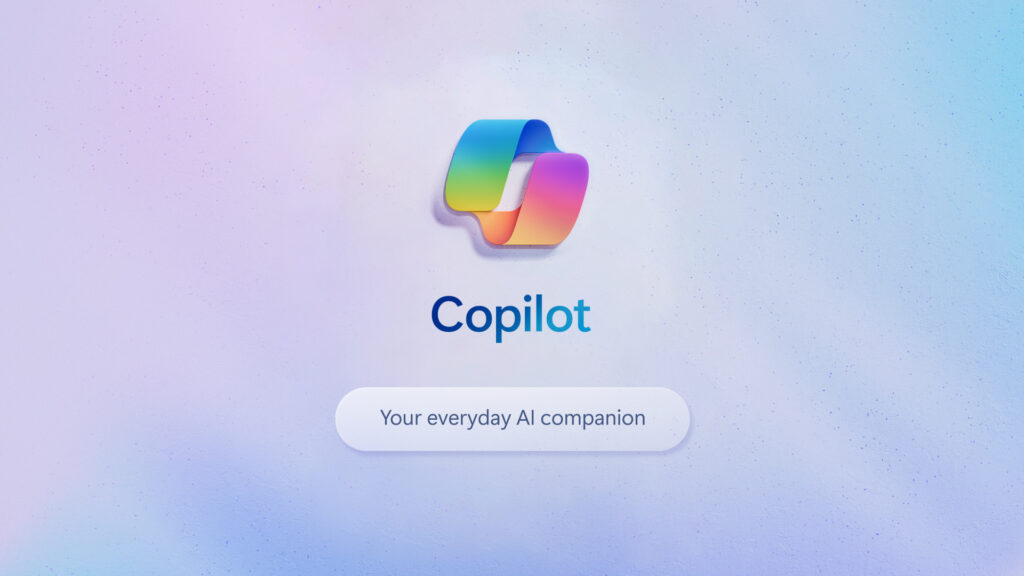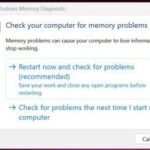Keeping your Firestick updated doesn’t have to be difficult. The procedure is straightforward and entails going to the settings on your device, looking for updates, and downloading any that are available. Your Firestick will have the most recent security patches and features after you’ve completed that. Let’s get started with the detailed tutorial on how to update firestick?
How to Update Firestick: A Comprehensive Guide
Before we get into the specifics, it’s crucial to understand that upgrading your Firestick guarantees you have access to the newest features and enhances the device’s overall functionality. Let’s begin!
Go to Settings.
Navigate to the very top of the screen from your Firestick’s main menu and choose “Settings.”
Typically, a gear icon is used to symbolize this. It is located on the menu bar’s far right.
Choose My Fire TV
Depending on the generation of your Firestick, navigate through the settings menu and choose “My Fire TV” or “Device.”
This will open a new menu in which you can adjust the system settings on your Firestick.
Select “About.”
Choose “About” once you’re in the “My Fire TV” menu.
Information regarding your Firestick, such as its serial number and current software version, may be found here.
Look for any updates to the system.
Scroll down to the “About” menu and choose “Check for System Update.”
At this point, your Firestick will determine whether any software updates are available for install.
Install the latest version.
“Install System Update” should be the option if there is an update. Updates will start on your Firestick and stop when they’re finished.
Unplugging the gadget during the update could cause problems, so be careful.
Once you have finished these instructions, the most recent software update will be deployed when your Firestick restarts. Along with the updates to security that Amazon has released for your device, you’ll be able to take advantage of enhanced performance and new features.
Suggestions for Firestick Updates
- Before beginning an update, make sure your Firestick is linked to a reliable Wi-Fi network.
- Allow your Firestick to reboot for a few minutes after updating so that the modifications take effect.
- Try rebooting your Firestick and checking again if it doesn’t identify an update automatically.
- To avoid any problems, make sure your Firestick is turned on and plugged in during the update process.
- To maintain the stability and security of your Firestick, check for updates on a regular basis.
Conclusions
The few methods listed above will make updating your Firestick a snap. Maintaining your device’s update ensures that you’re getting the most out of Amazon’s latest features and improvements to security. Additionally, it’s a terrific way to maintain the stability of your Firestick, which eliminates buffering and allows you to binge-watch more of your favorite shows. Now is the time to upgrade your Firestick and show it the care it needs!