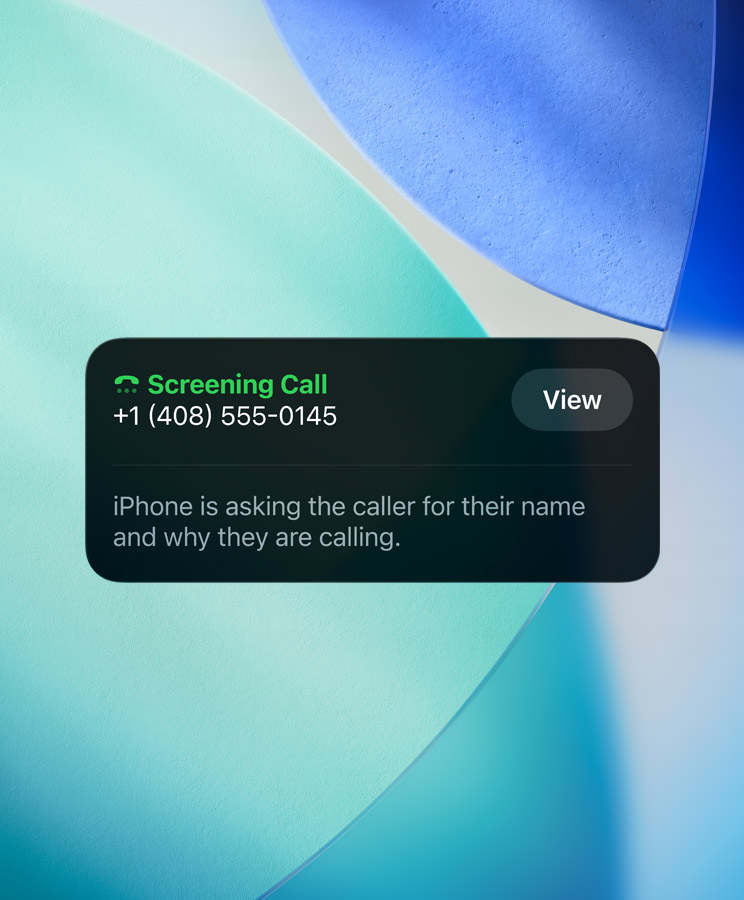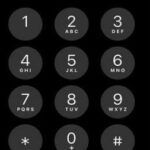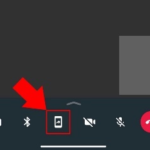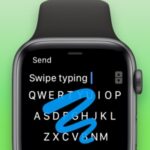Apple has enhanced the iPhone’s Call Screening system and added more intelligent privacy and spammer control capabilities with the arrival of iOS 26. With the use of this functionality, users may better control who contacts them by managing incoming calls from unknown callers, telemarketers, and suspected spam.
Whether you want to automatically filter spam or make sure you never miss a key call from a new contact, the iPhone (iOS 26) is essential if you want to personalize how your phone handles calls.
This post will explain how iOS 26’s screening the Call integrates with “Silence Unknown Callers,” how to set or disable it via Settings and Phone app preferences, and what to do if it’s not working correctly.
SEE ALSO: Apple Watch Virtual Keyboard
Call Screening: What Is It?
The iPhone’s built-in Call Screening tool is intended to identify and screen unfamiliar or potentially spammers. It identifies callers using information from your contact list and Apple’s spam database. It is possible to filter, quiet, or send a number straight to voicemail if it appears suspect.
Apple’s strategy in iOS 26 prioritizes privacy-first filtering and quiet blocking above live call responding, in contrast to Android’s Google Assistant-powered Call Screening.
Why Does It Matter?
Prevent Spam Calls: Prevents telemarketers and robocalls.
Increased Focus: Lessens distractions while working.
Privacy Control: Prevents unknown callers from appearing in your call log.
Improved Caller Insights: Marks calls as “Potential Fraud,” “Unknown,” or “Spam.”
SEE ALSO: business-apps-iphone
Important Call Screening Features in iOS 26
Automatic Filtering: Automatically filters known spam numbers.
Combining Silence with Integration Unknown Callers: Complements Apple’s built-in function to block calls from people you don’t know.
Support for Third-Party Apps: Allows for increased screening using apps like Hiya and Truecaller.
Labels for Caller Identification: Displays “Business,” “Fraud Risk,” or “Telemarketer” information.
Custom Control: One can choose whether to turn the feature on or off.
How to Enable iPhone Call Screening (iOS 26)
- open the settings.
Navigate to the iPhone’s Settings.
Tap Phone after scrolling down. - Find Call Identification & Blocking
Tap Call Blocking & Identification in the Phone settings.
All of the call screening settings are controlled here. - Turn on call screening.
Turn on “Filter Unknown Callers” or “Silence Junk Callers.”
Make sure third-party apps are enabled here if you use them.
Your iPhone running iOS 26 will begin automatically filtering incoming calls as soon as it is enabled.
SEE ALSO: quick path iphone
How to Disable iPhone Call Screening (iOS 26)?
To make sure you get all calls, including ones you don’t recognize:
- select Settings > Phone.
- Tap Call Blocking & Identification
- Switch off:
Turn off telemarketing calls.
Filter Unknown Callers
Turn off any apps that screen calls from third parties.
When Should Call Screening Be Enabled?
You get spam calls all the time.
You’re sick of robocalls interfering with your work.
You want only known numbers to call you.
You require clearer call logs because you use your apple device for work.
When Should Call Screening Be Disabled?
You frequently anticipate receiving calls from new customers or services.
Calls for crucial OTP or verification are being banned.
You’re diagnosing unanswered calls.