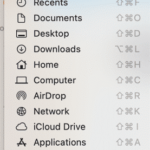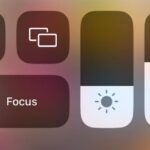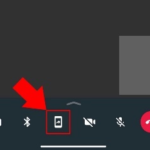Are you using Mac Computer? Then you are lucky because Apple computers are astoundingly helpful in all workplace. It may consume some time to befit habitual to the Mac OS. Here are some great timesaving tips and tricks that helps you to become more productive while using a Mac computer.
Best Mac tips, tricks and timesavers
SEE ALSO: How to do Screen Recording with Audio In MacBook
Spotlight Unit Conversion
Now making unit conversion is quite easy, the update of Yosemite has made it achievable for Mac users. You can do unit conversion right from spotlight in mac. You can convert stones into pounds or USD into sterling. This platform can offer you with the results of the estimate and several changes as well. So, now you no need to do browsing and surfing for calculator. Instead use spotlight.
How it works? For an instance, if you Type in ‘$1599’ and you will instantly be voiced what that is in Sterling, and thenceforth when the window folds down to display further results, you will see Pounds, Euros, Rupees etc.
SEE ALSO: How to Use Multiple Desktops on a MacBook
Sign pdf right in mail:
Now you can sign your pdf right from your mail, no need to take printout, signing it and faxing or scanning to send it back.
To sign the pdf file, just drag your pdf into the mail that you are going to send, fly over it at the top right a small button will appear; click on it, and you will get a choice of Mark-up choices, comprising a signing documents. Now you can add your signature by holding a signed portion of paper to the webcam or you can draw your signature on trackpad on your Mac.
If you have iPad stylus, you can use it instead of finger.
Take screenshot of any size:
In Mac you can take a screenshot in three ways.
- Whole Screen: To capture whole screen, click Command+shift+3
- Part Screen: To capture a part of screen, click Command+Shift+4, your cursor becomes a crosshair, drag and click to capture (select the part you want to click) it automatically saves in desktop.
- Window screenshot: To capture a window screenshot, click Command+Shift+4+space, your cursor becomes a camera, mouse over a window and click to capture.
SEE ALSO: How To Protect Your MacBook Pro
View someone’s screen remotely:
Now you can easily see someone’s system and you can also control their Mac via internet – which is precious if you are aiding troubleshoot a relation’s computer difficulties – is to unveiling Screen Sharing by hunting for it with Spotlight next type the Apple ID of the individual you are trying to interaction. (you can find it on iCloud pane in system preferences, just go there and enable screen sharing in sharing pane of system preferences).
If they accept to share their screen with you, then they should click on screen sharing icon in menu and allow you the facility to practically, remotely control their keyboard and mouse too.
Use your Mac as a wireless hotspot:
By using your mac you can share your network with others in the similar spot. If your Mac is linked through Ethernet, the feature of sharing Internet in macOS is a hard-temporary remedy for every household deficient a wireless router.
To make it work, just go to “settings” -> sharing then steer to “share your connection” in dropdown box. Here you select the source of internet connection you are eyeing to share. Then choose “to computers using wi-fi”. For further details just jump to the apple support site.
SEE ALSO: The Best Cloud Storage Services For Businesses
Mac Storage
To run your Mac smoothly, confirm that 10 % of your Mac storage is free at all times. If you don’t have enough storage space, it can indeed obstruct your computing. But no worries, now apple initiated a new enhanced storage feature that aids you to remove old folders / files or transfer the stuffs that you don’t want around the cloud on your Mac. You can check the storage by yourself.
To optimize storage, just go to Apple logo on left top corner on mac -> click on “about this mac” -> click on “Manage”. Use “optimized storage “ which removes tv show and i tunes movies and maintains recent email attachments. It better to use optimize storage automatically as Mac will complete all the job for you.
Higher Virus Protection
Apple computers are really safe to use. Once you have set yourself with an Apple computer, then you no need to worry about malware or virus. Learning how to remove MacKeeper completely is nearly effortless as well. Your Macbook computer will comfort you eradicate the latent consequences correlated with viruses.
SEE ALSO: Top 5 Best Free Graphic Design Software
Keyboard Shortcuts
It is significant for mac user to learn keyboard shortcut keys as it your production and also increases your typing speed. Using command + C for copy and command + V for paste is much easier than using mouse pad to home tab and clicking copy or paste. Likewise, using combination option+C is far faster than having to type to ç which takes 2 steps to do.
Learning keyboard shortcut keys may take some time but once you learn and start applying them frequently, you will observe a major development in your output.
Control What Somebody Can Do On Your Mac
In Mac you have a lot of parental control features. It helps to protect them while they surf the net, play games and use apps. You can also fix time limits in your Mac.
- Go to ‘System preferences’-> click on “parental control” icon and choose the “lock” to unlock different option.
- Now type administrator username and password, click “unlock” button.
- Now choose an account from the list shown on left corner that you want to direct.
- Once you click it, you will be directed to new window with various tabs like web, privacy, apps, time and so on. Now go to “apps” window and control the usage of widespread camera and gaming apps .
- Besides, below the choice of “Limit Applications on the Mac”, you can choose the apps for your kids to access
- Finally go to privacy tab and take power of their privacy setting too. Now click on it & fix altered limits linked to their contacts, social media apps, location services, social media apps etc
- After setting all these restraints on the freshly formed user accounts, you can use parental controls to its top.