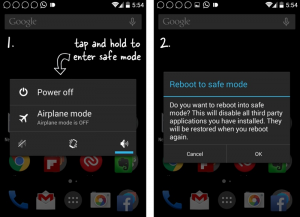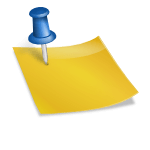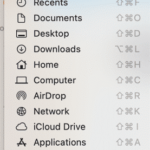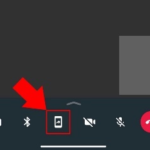Is your recently downloaded apps causing device to freeze or restart?
You can reboot or restart your Android phone in safe mode like mac computers and windows. Just press and hold the power/sleep button on your mobile and you will be obtainable with an selection to power off the device. Tap and hold that option and you will now be able to reboot your phone in “safe” mode. If your mobile is in the safe mode you can see the word ‘safe mode’ in the lower left corner of the screen. It also solves two problems.
Steps to recover your phone:
- If you Android mobile have become slow because of installed apps, widgets and themes- you can use safe mode for the moment to turn phone from being slow without having to do a factory reset. Your phone will become fast in safe mode and you can also use all Google apps like Gmail, chrome, maps, Calendar and so on. The device feels more receptive too.
- If you Android phone randomly restarts or crashes or freezes on startup, you force restart your phone in safe mode and uninstall the recent app(s) that may be preventing your mobile from working correctly. Now when your mobile is in safe mode, you would only see the company installed apps on the mobile but still you can go to settings and to apps to uninstall apps that you have recently downloaded.
How to exit safe mode:
To get out of the safe mode, restart your device by holding the power button -> power off -> -> restart. Now your device will open in the normal mode automatically. All your apps and screens are conserved.
Disadvantage:
But one disadvantage is safe mode will log you out of all the non-Google apps. If you have Face book or twitter you have to login again to all these apps.